How to post pictures on the VOA forums:
There are a few different ways to post pictures on the VOA forums. I have used of all of them and found the simplest and easiest is to use Photobucket. It is free, and is fast. It also allows you to post a full size pictures as opposed to something like this:
Attachment 4650
When you really want this:
If you are wanting to see all three ways to do this, watch this YouTube video Viper Girl made. If you need slower and step by step, see the below instructions. (Remember, if you need to, Youtube does have a pause button so you can take it step by step!!)
So step by step, this is how it looks:
1 – Go to www.photobucket.com and register (button in upper right corner of page)
2 – Once the registration is complete, click on the big orange button that says “Upload Photos”
3 – Click the big “Upload Photos” button:
4 – Select the photo you want to upload from your computer. Once selected it will automatically upload.
5 – Click view uploads:
6 – Click on the photo you want to show on the forums.
7 – On the right of the photo you will find the headings Email, direct, IM, IMG, etc. Click on the box of letters that are to the right of the IMG letters. You will notice the box of letters you clicked on went orange and briefly said copied. The box where you need to click is circled in the picture below:
8 – Go to the forums and where you want the picture to appear, right click with the mouse and “Paste". What you paste will look like a bunch of letters and numbers there. That is your picture. In the photo below, I circled the alphabet soup that appears when you paste the link.
9 – Hit “Submit Reply” or “Submit New Thread” and your picture will appear! You are now done! Congratulations on your post!
Hint: If your picture didn’t work, you likely clicked on the wrong box. Go back and click beside the IMG tag again on Photobucket.
That’s it! Hope this helps everyone! If you have questions, let me know. Happy to help!
Thanks Viper Girl for making the video tutorial!
Robert
Results 1 to 5 of 5
-
05-01-2014 #1Web Site Committee



- Join Date
- Oct 2013
- Location
- ONT, PA, OH, MI
- Posts
- 758
How to post pictures on the VOA forums - Step by step instructions!
-
05-01-2014 #2Enthusiast




- Join Date
- Oct 2013
- Location
- Mopar Garage
- Posts
- 3,502
I am going to add to this.
I have my own website and post lots of pics on it Mopar related. I have the images small but when you click on the pic it enlarges. Once that is done you right click for properties and cut and past the lengthy odd text in it. once it is copied got to the forum where you want to add the pic and do what is stated above by typing
[img]insert paster here[/img] and it will post the pic.
Bruce
-
05-01-2014 #3
-
05-02-2014 #4
INCREDIBLE work Robert! Thank you.
Closing this thread.2008 SRT10 Open Roof (1 of 2)
2022 BMW X5M Comp
Resident Misanthrope
-
05-02-2014 #5
copied to FAQ section
THE IGNORE FEATURE WORKS, TRY IT...














Bookmarks